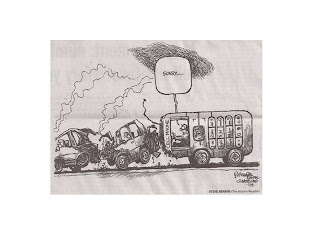
Did this as an internal Enterprise Mobile session back at a meeting we had in January. The premise was how to use voice capabilities while driving to be safer yet still productive using a tremendous voice-to-data capability through a (free) product called Jott.
Remember, Friends don't let friends text and drive.
With this - and note that I was just speaking; no typing at all - I was able to:
(1) Send a text (SMS) message to an individual
(2) Send a single text message to multiple recipients using pre-defined groups
(3) Send a reminder to myself.
(4) Create Calendar appointments
(5) Capture expenses (sorry, no link to ExpenseWire just yet, but they told me it’s coming)
(6) Update my blog.
All of the above without ever needing to take my eyes of the road while fumbling with the keyboard on my phone, thus helping me to be safer while driving still yet use the ‘down time’ productively.
Friends don’t let friends text and drive!!!
This message will be broken up into three parts:
(1) ICE
(2) Basic JOTT
(3) Advanced JOTT
a. Using Jott to update your calendar
b. Saving expenses on-the-fly
c. Updating a blog.
(1)ICE.
ICE stands for In Case of Emergency. EMT’s and first responders are being trained to look at an accident victim’s cellphone to see if there is an ICE contact there. Note: this is a worldwide initiative, not just the US, and I strongly urge you to implement it and tell everyone about it; you will be doing yourself and those who care about you a huge service. You could wind up saving a life – your own or someone else’s.
To do it:
On both Professional and Standard Phones go to Start then Settings then Owner Information.
In Professional, use the Address field.
With SM use the “Notes” field.
Put the following information here:-
(i) ICE {contact name} {phone number}
(ii) Relevent medical information. Blood group, if you know it. Are you diabetic? Allergic to penicillin? List any prescription medications.
The first entry will enable the emergency services to contact your spouse/partner/nearest and dearest in a timely fashion. Otherwise they have to go through a bunch of digging to find out who you are, get contact information, and try to find someone who knows you.
The second entry will speed treatment in the ER.
Finally, while still in the Owner Information screen (Professional Only) go to the Options tab and select the checkbox that says “Show Owner Information at power on?”. I _think_ SM will do this by default by don’t have one in front of me that I can test with.
(2)Basic JOTT.
Go to http://www.jott.com/
Signup. Get an account. Follow the instructions.
You will need to add contacts. If prompted to have them look at your AddressBook please decline.
Set up a Speed Dial number for Jott for regular use, and also use voice activation (plus Bluetooth headset) while driving.
Have fun!
(3)Advanced Jott:
You will need:
(i) A Jott account
(ii) A Gmail account (if you don’t have one ping me. I’ll send you an invitation).
(iii) For expenses, go to http://www.xpenser.com/ and create an account (free!)
(iv) For blogging go to http://www.blogspot.com/ and create an account (free!).
Calendar:
Go to Jott and select “Jott Links”.
Click on “Google Calendar” and follow the prompts.
To get Calendar entries that you’ve created using Jott into your Outlook Calendar (and thus, through ActiveSync) onto your phone, there are two options:
(1) Go to http://www.daveswebsite.com/ and pull down a copy of GSyncIt. Cost is $9.99, or
(2) The free version is here: http://office.microsoft.com/en-us/outlook/HA101674951033.aspx
Expenses:
Go to Jott and select “Jott Links”.
Click on “Xpenser” and follow the prompts.
Blogging:
Go to Jott and select “Jott Links”.
Click on “Blogger” and follow the prompts.
Finally, I look forward to you getting back to me at some time in the future and teaching me about capabilities that I may not yet have encountered. As I defined in my demo , Cool is the “Wow!” factor, Cooler is when you get to do it, too, and by far and away COOLEST is when you take what you’ve learned and start teaching me!

No comments:
Post a Comment